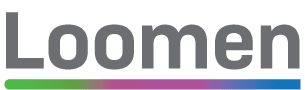CARNET Loomen
CARNET Loomen is a complete online platform for remote learning. CARNET Loomen allows attendance and opening of courses, verification of acquired knowledge, assignment and control of homework, attendance record and communication platform. In addition to this, it offers numerous other opportunities that can in some cases replace the classroom as a whole, but also provide opportunities that we are unable to achieve by conventional teaching methods.
CARNET Loomen is based on the most popular online learning system (LMS, Learning Management System) Moodle. Moodle is open source software, licensed as free. It offers an extremely rich selection of tools, accessories and modules for creating electronic educational content and keeping distance learning.
For anyone who wants to expand their knowledge, introduce innovative lectures, extend the classical form of teaching and introduce it to the 21st century, CARNET Loomen is the ideal platform for this. Adapted to every screen, from smartphones, tablets to laptops and desktops, CARNET Loomen and innovative-based expertise are available to everyone in equally innovative educational goals.
If you want to know more about CARNET Loomen platform, you can study a self-learning course. If you want to learn more about Moodle platform, we recommend you to review official web pages.
Users
How to Become a User
You can log on to Loomen via an electronic identity in AAI@EduHr.
To become a member of CARNET Loomen online distance learning platform is extremely easy. Just go to Loomen and click on the AAI@EduHr sign in the upper right corner.
All teachers who want to open their course in Loomen should first fill in the form to open the course.
Forms
Appointment of a Category Administrator
According to the decision CDA0054 “Support Service for Remote Learning” dated on April 18th, 2013, Article 3, the category administrator is the official representative of the institution appointed by the authorized person of the institution he/she is from. It is recommended that the function of the category administrator is carried out by a person with advanced knowledge in the field of information-communication technology and has experience in the use of remote learning systems or systems of similar characteristics (CMS and similar).
The category administrator (manager) can access the course in their category, add a course to their category, and may delete the course from the category. The category administrator also has all the authorizations of the lecturer within the assigned category. The role of the administrator of the category is assigned by Loomen’s administrator based on a written request from the authorized person of the requesting institution.
The Category Administrator is a role in the Loomen system, related to relationship of CARNET and the member and is not a position. To assign the role of a category administrator, the user is required to complete the following form. The authorized person at the institution with their signature and stamp verifies the credibility of the data. Signed and stamped form must be sent to the following address:
Croatian Academic and Research Network – CARNET
Josipa Marohnića 5
10000 Zagreb
Opening of a local user account
According to the decision CDA0054 “Support Service for Remote Learning” dated on April 18th, 2013, Article 3, in exceptional cases where it is necessary for scientific, research and development purposes, as well as for the purpose of participating in national and international projects, CARNET may provide access to Loomen to other individuals associated with CARNET users who do not have an electronic identity in the AAI@EduHr system by using local user accounts.
To get this access, the user is required to complete the following form. The authorized person at the institution where the user shall be engaged, confirms the credibility of the data by signature and stamp. In exceptional cases, a natural person who is a CARNET user can guarantee for a new user.
Signed and stamped form must be sent to the following address:
Croatian Academic and Research Network – CARNET
Josipa Marohnića 5
10000 Zagreb
Download the App
CARNET Loomen can be accessed with every device, from smartphone, tablet to computer. However, for portable devices, such as smart phones or tablets, there is also the official Moodle application available for the two most popular Apple iOS platforms and Google Android.
Applications can be downloaded at:
- for Android devices at Google Play Store
- for IOS devices at Apple App Store.
Questions and Answers
Login and use of the system
Access to Loomen system is enabled on two levels:
- academic and research community users who have an electronic identity in the AAI@EduHr system and students and primary and secondary school teachers in the Republic of Croatia who have an electronic identity within the HUSO system. By login into the system, access to the content behind My courses is enabled, and the lecturers also have the option to open new courses or use the courses from the Nikola Tesla Portal.
- free access (guest role) is provided to all interested users, regardless of the existence of their electronic identity. Allows access to all open courses at Nikola Tesla Portal and teachers’ courses on Loomen system who provided access to the guests at their courses.
To obtain an electronic identity (user labels and passwords) in AAI@EduHr system, contact the administrator in your institution.
You are logged in at https://loomen.carnet.hr/ by entering the user ID from AAI@EduHr or HUSO system, for example: name.surname@institution.hr or surname@institution.hr with the appropriate password.
To renew or verify your electronic identity, contact the administrator in your institution.
To open a course in CARNET Loomen system you need to be logged in to the system. After signing in at https://loomen.carnet.hr, fill out the “Request for your own course”.
You are logging into the system at www.loomen.carnet.hr, by selecting “AAI@EduHr link login” at the top right corner of the interface and entering the user name and the corresponding password – the electronic identity from the AAI@EduHr system assigned to the institution.
The right to open a new course is provided to teaching staff and other staff at CARNET member institutions. Opening a new course is not for students and pupils except in exceptional cases and on the mentor’s recommendation.
In the case of a problem, you can contact CARNET Loomen Support by e-mail at loomen@carnet.hr with a detailed description of the problem (including a screen image) or by telephone at: +3851 6661 616 every working day from 8 am to 4 pm.
For Moodle education, you can use the following:
- open course “Moodle Designer”
- open course „Games in Moodle”
- tutorial on using the tool BigBlueButton integrated in Moodle
Online Courses – students
If you attend the Loomen online course for the first time, you need to register for the Loomen online course after signing up for an online course at http://loomen.carnet.hr.
For courses organized by CARNET – on the day you start the online course, you shall receive a welcome message from the online mentor assigned to your online course via the e-mail address you entered in the application form. The message shall contain all the information necessary for successful inclusion in the online course.
For courses of other organisations (e.g. ETTA) – the attendance rules defined by the organizer are valid. It is common practice that attendees receive guidelines on attendance on time.
For a schedule of lectures and addition/enrolment on courses, contact the institution or the relevant professor or teacher, course bearer. CARNET is solely responsible for technical difficulties and assistance with Loomen system.
It is possible to access the course for which your mentor registered you or gave you the access password and all the other courses where mentors have not restricted access and have self-registration enabled (just click on the course title and select YES to access).
In the list of courses in your profile, you can check to which courses you currently have access.
Loomen system cannot immediately display the time you spent in the course. Processing and displaying total time requires a certain time lag. After logging out of the system, wait a while and re-check the time spent on the program. Time settings are defined by course managers.
CARNET provides technical support for courses run on Loomen system. To issue a certificate of attendance, contact lecturers, mentors or other persons who are listed as responsible at the course.
To attend these programs, you must first register through the database http://www.ettaedu.eu/ of the Education and Teacher Training Agency (ETTA), where the terms of the application are published. How to register to a database can be found at: http://ettaedu.azoo.hr/Pitanja.aspx. The database serves exclusively for the application of educational staff to ETTA’s professional trainings. After signing up for the program, and before the start of training, you shall get detailed instructions for logging in to Loomen system from ETTA where the programs are held. The program organizer is the Education Agency, while the technical maintenance support for maintaining Loomen is provided by CARNET.
If no information on future schedule is available, we advise you to follow the announcements in the database or contact the Education Agency to find out when the terms shall be published.
The problem is most likely related to the display of unsecured content. For a successful display of individual presentations or videos within a program, you need to enable “insecure” content in the web browser itself. For example, in Internet Explorer, this is enabled by clicking the “Show all content” button that appears at the bottom of the window. In some versions of Mozilla Firefox, it is necessary to click on the shield icon that appears in the address bar, just in front of the network address. In the window that is opened, next to “Keep blocking” in the drop-down menu, select “Disable protection on this page” option.
The course uses conditional availability. After you have viewed the document or video, click on the right-hand side of the box and then refresh the page by using the “refresh” option in the browser or the F5 key to display the following video material or document.
Online Courses – designers
There are more ways to disable access to the course.
In the course settings, in the General>Visibility window, select “Hide”. The course shall be inaccessible to students until you make it visible again.
If the course is visible, in the course settings, under “Access as a guest“, disable access to guests (anonymous users) or allow access to guests with the required password setting.
In the Settings>E-Course Administration>Users>E-Course enrolment mode check and disable Autoenrol as well as access as a guest if necessary.
On the Course Homepage, select the “Enable Changes“ button. Make sure the drop-down resources menus and activities are available and add those you want.
If your course is in SCORM format in the course settings, under the title Form of e-Course, select a course format that shall not be SCORM, such as weekly or thematic, and save changes. You can return to SCORM format after adding the activity to the course.
Students must first login with the Loomen system with their AAI@EduHr user data. After that, they become available for adding the course where you are a teacher. Take a look at the “Moodle Designer” course using Moodle 2 in the section Work with the participants how to add students to the course.
Questions can be uploaded to the question database through the block Settings>Course Administration>Questions Base> Import data. Moodle supports multiple file formats. If you import from the .txt files, it must be in UTF-8 Encoding. When saving files instead of ANSI, UTF-8 encoding is selected.
Contact Details
CARNET’s User Support Service
Phone: +385 1 6661 555
E-mail: helpdesk@carnet.hr
CARNET Loomen
Phone: +385 1 6661 555
E-mail: loomen@carnet.hr