Public Server
Connect to any CARNET individual internet access service and enter your AAI user account (e.g. mylogin@public.hr) and the corresponding password.
Form tag: mojlogin@public.hr is used to connect to the internet via CARNET’s Internet access services and the use of other AAI@EduHr services.
Form tag: mojlogin@public.carnet.hr or Ime.Prezime@public.carnet.hr is the name of an e-mail that is generated when opening an account for a natural person.
The password for both tags is the same.
AAI@EduHr is a system whereby users of CARNET public server access services outside the server itself – see a list of the various network services accessed through AAI@EduHr.
Access your personal record via web interface and click “Change Password” and follow the instructions.
The user account is valid for one year, after which it should be extended through the administration portal.
CARNET offers webmail service for all AAI@EduHr users.
On the homepage (https://webmail.carnet.hr/) you log in with a full user ID, as well as for the internet access (e.g. Pero Perić would write pperic@public.hr). At the first use you will get additional page with a selection of servers. Here, under the user name you enter a short form (e.g. pperic, without domain), and as a server select “CARNET – public computer”.
Maintaining and editing WordPress pages for administrators on CARNET Public Server is performed via the interface available at:
https://pubweb.carnet.hr//wp-login.php
where “” is a part of the address – name obtained when registering a guest information service.
For example, for the imaginative CARNET association that has an open guest information service at http://pubweb.carnet.hr/carnet with domain carnet.hr
the page administration is performed via the link: https://pubweb.carnet.hr/carnet/wp-login.php
Contact forms are added to the WordPress administration under the “Contact” menu, by clicking the “Add New” button. You can name the form by clicking on the form title, for example “Unnamed”, and enter the desired name, for example “contact”. In addition to the usual tag name, subject, and e-mail, you must also use Google reCAPTCHA element to prevent spam. You can find more about integration on the add-on pages..
Multilingual plugin can be requested by sending a request to CARNET helpdesk at number +385 1 6661 555 or via e-mail helpdesk@carnet.hr.
After processing the required request, you need to choose Settings -> Languages in the WordPress administration and add a new language.
From March 15th, 2015 WordPress comments are replaced by Facebook comments.
To enable your own Facebook comments, you need to login to WordPress administration, choose Settings -> Facebook Comments and create APP ID by clicking on “Create an App to handle your comments”. After entering the Facebook App ID, to enable comments on posts, you need to tick (turn on) the “Singular Posts” option, i.e. on the “Pages” page.
If you do not want Facebook comments on individual posts/pages, check “DISABLE Facebook Comments” at the bottom of the post/page editing.
One of the ways to set up a Google folder with the desired location on your site is through the WordPress iframe plugin.
Once you find the desired location on the Google Maps page, in the lower right corner, select the wheel icon option “Share or embed maps” and copy the link from the “Embed map” to the quotation marks starting with “https”.
This link needs to be set up in WordPress as a post or iframe add-on page, for example:
[iframe src=”https://www.google.com/maps/embed?pb=!1m14!1m8!1m3!1d2781.9433323652675!2d15.969535999999996!3d45.792362999999995!3m2!1i1024!2i768!4f1
3.1!3m3!1m2!1s0x4765d68bca3bcf01%3A0xe8225cc97fc37baa!2s
CARNet!5e0!3m2!1sen!2shr!4v1425457931153″]
Due to limited resources, the maximum resolution of the uploaded image that can be set is 2048 x 2048 px. Images that exceed this ratio shall be automatically decreased (respecting the width-to-height ratio). Thus, for example, the image size of 3456 x 500 after upload shall be 2048 × 296.
To publish multimedia content, we recommend using external services, such as some from this list.
Membership in CARNET Network for Institutions
CARNET (Croatian Academic Research Network) is a computer network to which schools, institutes, faculties and other institutions from the science and education system are connected with the promotion of computer technologies and the opportunities they offer in the world of science and education. CARNET operates under the aegis of the Ministry of Science and Education from whose budget it finances.
The right to access the CARNET network can be:
a) at the level of an institution that is a member of CARNET, so the institution joins the CARNET network,
b) on a personal level via wireless internet, cable internet or ADSL for home connection if you are a pupil, student or employee of a member of the CARNET network. A list of available services is available here.
CARNET is a computer network of academic, scientific-research and educational community, and therefore, CARNET’s members are primarily institutions in the science and education system. These are:
- universities and their faculties
- other higher education institutions
- scientific and research institutes
- primary and secondary schools.
It is important to note that membership in the CARNET network is not assigned by CARNET but the Minister of Science and Education based on file Decision of the Ministry of Science and Education.
The application for membership in the CARNET network should therefore be sent to the following address:
Ministry of Science and Education
Donje Svetice 38
10000 Zagreb
To make it easier for users to apply for membership in the CARNET network, CARNET has developed special forms that need to be filled in and verified by the Principal/Dean of the institution and sent to the Ministry. The forms include all the information you need to fill out: Form for joining the CARNET network for primary and secondary schools and students’ dorms Form for joining the CARNET network for institutions in the academic community
It is necessary to emphasize why your institution needs to connect to the CARNET network and to which address you want to connect. After that, you will receive a Decision of the Ministry that will inform you if your request has been approved and what kind of membership your institution has been granted.
A copy of the Decision is also received by CARNET. Exceptionally, a decision on temporary membership may be made by the CARNET Governing Council.
According to the aforementioned Decision, the Minister of Science and Education can assign to your institution one of three membership types in the CARNET network.
Full membership – obtained by legal persons whose core business is financed from the budget of the Republic of Croatia, division of the Ministry of Science and Education (public higher education institutions, scientific and research legal entities and secondary schools). The decision on acquiring the status of a full member is made by the Minister of Science and Education and is acquired for an indefinite period of time.
Associated membership – can be obtained by legal entities that contribute to the functioning of the science and higher education system by their activities and, in the opinion of the Ministry of Science and Education, have the right to such status. The decision on acquiring the status of Associate Member is made by the Minister of Science and Education and is acquired for an indefinite period of time.
Temporary membership – can be obtained by legal entities; especially institutions from the health and culture system, education institutions, state bodies and associations, which grant temporary admission to the CARNET network for certain jobs and activities. The decision on obtaining the status of a temporary member is made by the Minister of Science and Education or the CARNET Governing Council, based on cooperation with the pilot project of the institution, and is acquired for a certain period of time.
CARNET secures and leases the telecommunication line to full-fledged members required to connect to the CARNET network and assigns them the communication equipment needed to connect to the CARNET network.
Temporary and Associated Members are obliged to finance and acquire communications equipment as well as to lease the TC line needed for connecting, according to the specification specified by CARNET, unless otherwise decided by the decision of the Minister of Science and Education.
Pupils, students and employees of full-fledged and affiliated member institutions have the same rights regardless of the type of membership (see 8.). Temporary members do not have the right to enter the AAI@EduHr system except exceptionally if the Council AAI@EduHr so decides.
- the right to connect to the Internet via the CARNET network whose costs are borne by CARNET
- the right to use the assistance to end-users in the form of a Support Service (Helpdesk)
- the right to use CARNET services, depending on the type of membership and type of institution, the list of services is available here.
By creating an electronic identity in the AAI@EduHr system in the member institution of the CARNET network, CARNET offers to pupils, students and employees of full-fledged and associate members the following services:
- the right to use CARNET services, depending on
A copy of the Decision is also submitted by the Ministry of Science and Education to the CARNET Customer Service, which then contacts the new member and arranges an introductory meeting. At that meeting, the member’s representatives meet the rights and obligations arising from the assignment of CARNET membership status and the procedure for connecting to the CARNET network.
In order to initiate the connection process as soon as possible, it is necessary for the institution to fulfill some administrative and technical requirements. Therefore, the following is to be done as soon as possible:
1. to nominate the persons who shall be in charge of contacting CARNET:
Institutions from the academic community:
- ● contact person – CARNET coordinator
- ● person for the technical support contact – CARNET system engineer.
Institutions from the education system:
- ● Resource administrator
- ● Directory administrator.
2. To sign a CARNET agreement regulating mutual rights and obligations related to the use of services and resources. The contract is sent by CARNET after the meeting has been held.
3. To meet the minimum technical requirements required to connect to each location that are described in the CDA0018.
Upon receipt of the appointment of the person for contact with CARNET and the notification of the fulfilment of the minimum technical conditions, CARNET initiates the connection procedure of the institution.
Forms for appointing contact persons with CARNET are available to the Pricipal of institutions in the application potpis.carnet.hr when selecting “Forms” on the toolbar or via a direct link:
Appointment form for Directory Administrator
Appointment form for Resource Administrator
Appointment form for e-Class Register administrator
Other forms for appointing persons for contact with CARNET must be certified and signed by the here and they need to be certified and signed by the Dean/Principal of the institution and sent to our address:
Croatian Academic and Research Network – CARNET
Josipa Marohnića 5
10000 Zagreb
Once we have received the appointments, we shall contact the appointed persons to give them further instructions for the work.
The CARNET coordinator is a person for the official contact of CARNET and the member, it is desirable to have the organisational capability to plan and encourage the best application and use of CARNET resources in the member institutions, to organize the use and application of the resources mentioned.
Each institution can have only one appointed CARNET coordinator, regardless of the number of locations where the facility is located.
Once the institution has appointed a new CARNET coordinator, CARNET automatically discharges the duties of the person who previously performed this function.
CARNET coordinator is the person who notifies CARNET of any changes and needs of the institution, including administrative changes, CARNET equipment status reports, referral to CARNET for upgrade of communication equipment or connection.
CARNET Coordinator’s duties include, among other things, informing the users and the management of the CARNET activities, preparing CARNET annual reports, raising awareness of the benefits of information technology in the day-to-day activities of the institution (more actively using IT) and cooperation with the administration and a system engineer with a view to optimizing the use of equipment and achieving quality of service for CARNET users. Coordinators of all institutions actively participate in the work of the Users Board, advisory body of the CARNET CEO.
CARNET system engineer is a person with adequate technical education and experience in working with computer technologies through which CARNET realizes technical contact regarding the computer communication resources CARNET has made available to the member. One of the duties of the system engineers is the maintenance of the CARNET equipment placed at the facility.
Each institution can have only one appointed CARNET system engineer, regardless of the number of locations where the facility is located.
Once the institution has appointed a new CARNET system engineer, automatically discharges the duties of the person who previously performed this function.
The directory administrator is the official school representative who must be a member of staff, appointed by the Principal. The Directory Administrator is a CARNET-related and member-related function, and is not a job. The Administrator is obligated to respect and enforce the decisions and to respect the recommendations made by CARNET regarding the CARNET resources made available to the member.
The Directory Administrator is an administrator in the school in charge of updating the LDAP directory. Directory updating is of utmost importance since the directory is part of a unique authentication and authorization infrastructure (AAI).
It is recommended that the administrator is a school employee who is otherwise responsible for keeping a student register, that is, one of the administrative staff of the school.
At the beginning of each school year, the administrator updates the directory, i.e. adds electronic identities to the new AAI@EduHr students and teaching staff, and users who no longer have student status or school staff that are deleted from the database. In addition to the obligation to update the directory annually, the directory administrator is obliged to update the status of the directory (e.g. arrival/departure of new teaching staff or pupils from/to the school).
The form for appointing a directory administrator can be downloaded here.
The resource administrator is the official representative of the school and must be a member of staff, appointed to this function by the Principal. The resource administrator is obligated to respect and enforce the decisions and to respect the recommendations made by CARNET regarding the CARNET resources made available to the member.
The resource administrator is an IT educated person in charge of allocating resources to end-users and can only allocate the resources that CARNET has provided to his school only to users of his school.
On behalf of the school, he may ask for additional resources towards CARNET and establish technical contacts regarding the computer communication resources CARNET has made available to the member. If a member has a larger number of persons, associates or institutions that take care of the computer communication and information infrastructure of the member, the officially appointed resource administrator is solely the person through whom technical contact between the member and CARNET is realized.
In the name of the Member, he is responsible for the correctness and stability of the resources that CARNET has made available to the Member, as well as for the general technical and security status of the computerized communication system member of the CARNET network.
The resource administrator appointment form can be downloaded here.
Each institution can only have one CARNET coordinator and one CARNET system engineer or one resource administrator and one directory administrator and each new appointment shall automatically revoke the old one. Therefore, no official dismissal is required.
After receiving notification of minimum technical conditions for appointing and receiving appointments for contact persons, CARNET immediately starts negotiating on the manner and possibilities of connection with telecommunications operators. However, the realization itself depends on the CARNET budget and the procurement process. This can be due to the lack of adequate telecommunication infrastructure for connecting the site.
Once the institution meets the minimum technical requirements stipulated in the CDA0018 and is thus ready to join the CARNET network, it is not necessary to send a memo to CARNET, but it is enough to inform the Helpdesk at helpdesk@carnet.hr via e-mail.
Regardless of the membership type, CARNET members have the right to connect an unlimited number of additional locations into the CARNET network. The decision to include an additional location in the plans for joining the CARNET network is made by the Minister of Science and Education individually for each additional location.
The decision to include an additional site in the plans for joining the CARNET network is made by the Minister of Science and Education.
To request additional locations from the Ministry to connect, fill out the form and send it to the address indicated in the form. In the case of relocation from one site to another, it is necessary to indicate from which location the institution is moving in order to relocate the leased lines of the operator and state the address/location for which the connection is required.
Form for connecting/disconnecting additional locations for academic institutions.
Form for connecting/disconnecting additional locations for institutions from the education system.
A copy of the Decision shall also be obtained by the CARNET Customer Service which shall inform member representatives of the conditions to be met to begin the process of joining as soon as possible (CDA0018). The procedure is the same as for connecting the base location – when the CARNET coordinator via e-mail helpdesk@carnet.hr informs CARNET that the conditions are met and the connection process shall begin.
If a member of the CARNET network moves to another location, it has to apply for a change of location to the Ministry of Science and Education at the following address:
Ministry of Science and Education
Donje Svetice 38
10000 Zagreb
The application is submitted by filling in:
Form for relocation for the academic community
or
Form for relocation of a school or a student dorm
Once both the institution and CARNET receive the Ministry’s decision, the procedure is the same as for connecting the base location.
CARNET does not assign its computer equipment to its members.
Both the institution and CARNET are obliged to fulfil the provisions of the signed contract which ensures the highest quality of cooperation. This implies, among other things, that each CARNET member institution should:
- provide the right to use the CARNET resources and enable the continuous opening of the electronic identity in the AAI@EduHr
- regularly inform all its users (employees, pupils, students) about the CARNET services and policies
- enable the promotion and presentation of CARNET activities and activities at the institution
- prevent the use of CARNET services to endanger other systems on the Internet
- establish and maintain www and directory service
- publish and update information on the activity of the institution and prevent the use of information services from third-party institutions
- notify CARNET of any technical upgrades of existing local computer infrastructure that provide additional access to the resources CARNET offers to members
- the academic community institution needs to have an updated DNS server for the institution, the (LDAP) server, and the RADIUS server
- have antivirus protection for outgoing e-mail
- the institution must not indirectly or directly charge access to and use of the CARNET resources and may not permit the use of information services of an institution for commercial purposes.
The annual reports are a survey conducted by the Customer Service to track customer satisfaction and the ability to introduce new technologies and services to the CARNET network. According to the agreement between CARNET and member institutions, the Annual Reports are
prepared by CARNET coordinators and resource administrators. Based on the report, CARNET and the Ministry are trying to improve their services, monitor the need for the use of certain technologies and the utilization of the allocated resources.
CARNET member status ceases in one of the following ways:
- by the decision of the Minister of Science and Education if a member fails to comply with some of the terms based on which it was granted the status of a CARNET member
- by the expiration of the time period in which the member was granted status (for temporary members)
- if the institution does not meet the requirement or violates the terms of the mutual agreement between the member and CARNET
- by decision of the CARNET Governing Council (for temporary members who have acquired status by decision of the Governing Council).
In the event of a problem with the connection to the CARNET network, you should contact the Helpdesk by e-mail at helpdesk@carnet.hr or by phone +385 1 6661 555.
In case of additional questions, please contact the Helpdesk at e-mail helpdesk@carnet.hr or by phone +385 1 6661 555.
Domains
The most common questions and answers can be found on the web page Domene.hr.
CARNET Web for Schools
In order for the school to use CARNET CMS system, it is necessary to activate it through the application for administration at http://admin.skole.hr.
In the menu on the left, you need to select “Web” and then “Web on Content Management System “.
Once the activation is complete, it is necessary to wait for a few minutes for the website to be visible at the school address.
After activation, other people authorized by the resource administrator may participate in the administration of the website of the school. See also: “Who can administer the school page?”
CMS activation process for schools at admin.skole.hr can only be initiated by the resource administrator (AR). It is recommended to use this role in contact with CARNET Support Services for CMS for Schools.
A registry administrator (AI) in a newly created school web in CMS may or may not have the same authority as the resource administrator.
In case there are more people who need to be able to edit school web in CMS, it is recommended to use the Group module to create a new group of authorized users in CMS. See also the question: “Can students edit part of the school page?
In order to be able to administer, you must log in with the username and password assigned to the resource administrator.
If the resource administrator has no user data, directory administrator can assign them.
Due to the way in which HUSO system works, it is not possible to use a static and dynamic web at the same time at the same address www.nameoftheschools.skole.hr.
The module can be added after you log on to the school’s website as a resource administrator.
In the “Portal Management” menu, select “Edit Page” and click the down arrow in the column to which you want to add the module, and select a module that shall only be visible on that page or on all pages.
All students who are added to HUSO system and are synchronized within CMS of the school system can edit part of the site intended for the individual.
Exceptionally, if the resource administrator permits a student to administer the entire page by giving him privileges for administration, the student can edit the entire school page.
To delete the link from the navigation, you must select “Administration” in the “Portal Management” menu after logging in.
Inside the administration on the left, select the link you want to delete and delete it by clicking “Delete”.Once you have set navigation in the right way, choose “Save All Changes” from the right.
It is possible to set up your own CSS file and change the appearance/colour of the website. Detailed instructions can be found on this link.
We must note that ‘CMS for schools’ is constantly being upgraded and optimized, so it is sometimes possible to apply the names of ID elements and their classes in the templates. In this case, if you are using your own CSS file, it is possible that something shall not look as originally conceived until your own CSS has been updated.
The layout and colour of school web pages created within CMS are determined by the template selected, so it is not possible to change colours except by choosing another template.
When the web in the content management system (CMS) is selected as a web type, the additional files cannot be uploaded to the FTP server, but the “Document Archive” module is used for this.
At the initial CMS-based web, all users who have been added to HUSO school system directory shall automatically be synced with the CMS.
When you add a user to HUSO directory later, synchronization can be done by selecting “Contacts from directory ” under “Portal Management” and then by clicking “Add new users”. Adding new users depends on the school year settings.
- the first requirement is that there are students enrolled in HUSO directory for the new school year
- it is necessary to start the synchronization of the users with the directory (then the new information about the students are retrieved from HUSO system)
- only then shall the new school year appear in the drop-down menu
If the current year is not explicitly defined as ‘current’, the system shall automatically determine from the date which year is to be used, so that the “transition” to the next year shall occur 1.10.
The school may, if necessary, change the year earlier, and set up the next one to change timetables and grade lists earlier than scheduled (1.10).
Currently it is not possible to create your own modules. Modules from different CMS systems are not compatible and cannot be installed on CARNET CMS.
Since CARNET CMS installation runs automatically on the space provided for schools, its installation is not possible on other servers.
Below is a typical “troublesome” flash video that interferes the administration of the website and the way in which this behaviour of different flash objects can be regulated.
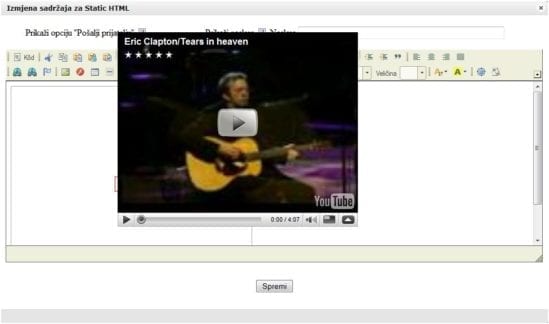
As you can see, the video covers the surface for editing Static HTML module. To avoid such a situation, click on the Flash icon (choose “f”) during adding the flash object, select “Properties” and select “Transparent” in the “Window Type” menu.
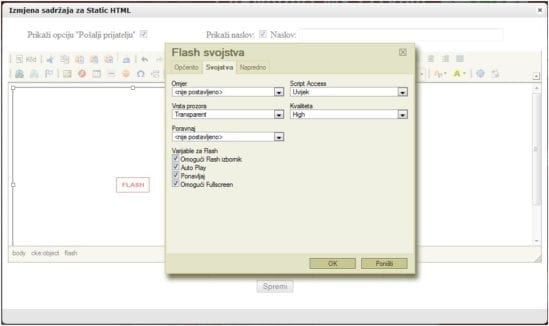
You can change the layout of the page regardless of the content. Regardless of the template change, all the content that you posted on the school’s website shall remain in place but released through the new selected visual.
One of the most common mistakes that occur when administering CARNET CMS is to seemingly delete a Homepage.
The same thing happens if you set a “Clean” layout that shall then display a clean white page on the Homepage.
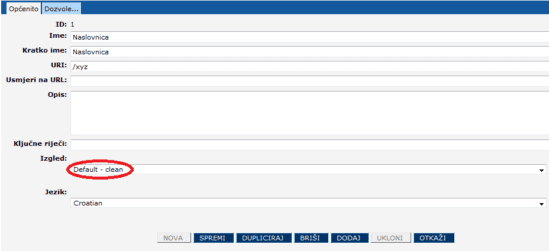
Since it is CMS, the Homepage has not been destroyed and can still be managed if an administration link is accessed, which is in the form of: www.imeskole.skole.hr/admin/sites?asid=1
You need to set a layout that was previously selected and the Homepage will be redisplayed in the desired format.
The users of CARNET CMS are solely responsible for the content posted on their school website, its installation and maintenance.
In the event of data loss, backup of the content is possible only in cases when data is lost:
- due to errors in the operation of CMS system that were not caused by the user,
- as a result of malicious security attacks on CMS.
In all other cases, restoring data backup is not possible.
CARNET Webmail
Your system administrator in the institution is responsible for administering your passwords, i.e., the administrator of the directory for users of the education system. You cannot find or change any of the two required passwords through a webpage, nor can we do it for you.
From any other e-mail account, send a description of the problem to helpdesk@carnet.hr and make sure you include all the relevant information (first name, last name, user account and name of the server or institution where your e-mail compartment is located). Problems in webmail work are possible, but they are far fewer than password problems or mailboxes at the parent institution.
After logging into Webmail, follow the series of links: “Options” -> “Edit options for” -> “Global Options” -> “Select your view mode”. Select the desired display mode here.
If you use the Croatian translation interface, the sequence shall be: “Opcije” -> “Uredi opcije za” -> “Globalne opcije” -> “Opcije prikaza” -> “Odaberite način prikaza”.
Report a problem to Helpdesk (helpdesk@carnet.hr), which shall prompt your inquiry to the webmail team. After verification, the server shall be added to the server list.
If the server is unofficial or does not belong to the category of servers that we add to the predefined list, you can add multiple e-mail servers within the same AAI@EduHr identity. Instructions can be found on the “User Instructions” link.
CARNET Services Hosting for Schools
A school administrator is responsible for opening AAI@EduHr accounts for all students and teachers.
In the CARNET (Croatian Academic and Research network) registration form for primary and secondary schools and pupils’ dorms it is necessary to state the name of the new administrator and send the completed form to the CARNET address.
If a user is a primary or a secondary school student, the registry administrator has the authority to extend his or her electronic identity for the rest of school days. It is also possible to extend the status of employees with fixed-term contracts until their expiry or enter NONE in cases of permanent contracts. These actions are performed in CADMIN application.
At the School Portal, in the Schools section on the right, there is a module “Important documents” containing a list of important documents for school staff and students. They include CARNET services for school staff, CARNET services for primary school students and CARNET services for secondary school students.
Please contact the CARNET User Support Service via email at helpdesk@carnet.hr or by fax at +385 1 6661 630 and submit a request for user data. After verification, user data will be sent to the registry administrator.
At the School Portal in the Schools section on the right, there is a module “Important documents” containing a list of important documents for school staff and students. One of them is a Manual for using CARNET webmail interface with detailed instructions on how to create a new email account.
For using email service you need to have a HUSO identity to log in to CARNET webmail interface, as described in the previous answer. It is possible to set up your own client account (MS Outlook, Thunderbird etc) as instructed on a link.
To avoid this situation, it is important to select “Create” at the end of creating an account. In cases of prior employment it is possible that the user has not been signed out by the previous organization. Oftentimes users have been employed in organizations other than schools so a new account needs to be open.
Submit a request for increasing web space to the CARNET User Support Service stating the exact amount of space required and the reason for the increase.
One of the most common mistakes is wrongly entered personal identification number (OIB) or the control digit itself is invalid.
The password can be changed at https://webmail.skole.hr (My account-> password) or at http://lozinka.skole.hr
The instructions for setting up the webpages with different FTP clients are available at http://www.skole.hr/dokumenti?dm_show_folder=534
For employees with fixed term contracts, enter the end date of the contract and for the employees with permanent contracts enter NONE.
CARNET Video Conferences
After receiving your request, the Multimedia Service shall send you information on how to start using the service at the latest within one business day. Of course, we shall always try to respond within a short period.
The recommended configuration of a computer that meets the HD ready standard/720p is Intel Core i3 Dual Core 2.5 GHz processor or better (up to 30 fps images per second), i.e. Intel Core i5 Quad Core 2.0 GHz or better (up to 30 fps). Supported operating systems are Windows 10, Windows 7: 32-bit or 64-bit, Windows 8 and 8.1 Standard, Pro and Enterprise 32-bit and 64-bit. It is required to provide 200 MB of disk space, 4 GB of RAM, and 256 MB of video memory or more. For a better experience, it is advised to use a USB camera or built-in webcam with a minimum resolution of 720p, and a 3.5 mm headset (microphone headset) or a USB headset (microphone headset) for a stand-alone use of the system.
Please try again to open the link on our site or manually find the application on Polycom pages.
TCR classrooms can be viewed on the map, and their functionality, availability and reservation must be made on the website: http://tcr-rezervacije.carnet.hr Some rooms for technical malfunctions are currently or permanently unavailable.
We recommend that you use a wired connection to the Internet, not wirelessly, and we recommend using the listed applications. If you still have issues, you may have a problem with your bandwidth connection or with your local devices or computer.
Office 365 for Schools
Content Filtering
No, the ban on displaying unsuitable websites only applies to internet access from computers in primary and secondary schools and to those higher education institutions that requested inclusion in the system.
.
By the decision of the Ministry of Science and Education, web pages are filtered through the following 18 mandatory categories:
- Adult
- Alcohol
- Cheating and Plagiarism
- Child Abuse Content
- Dating
- Extreme
- Filter Avoidance
- Gambling
- Hacking
- Hate Speech
- Illegal Activities
- Illegal Downloads
- Illegal Drugs
- Lotteries
- Non-sexual Nudity
- Pornography
- Tobacco
- Weapons
By filling in the Request for inclusion in the incidental content filtering system, additional categories can also be filtered. When completing a request, the responsible person decides which of the 78 offered categories shall be banned for display within his institution.
Only unencrypted network traffic over HTTP protocols and encrypted network traffic through HTTPS protocols shall be filtered. In filtering of encrypted network traffic, the system does not have the ability to read the content itself, so that its processing does not undermine the privacy of the user.
Any other traffic that does not pass through the HTTP and HTTPS protocols shall not be filtered: e-mails, P2P protocols, instant messengers, FTP, news messages, and more.
If you believe that the site is categorized incorrectly, please send it to the e-mail address filtriranje@skole.hr and our administrators will check the query and notify you of the action taken.
Abuse Service
The CARNET Abuse service collects and processes applications related to computer security incidents and the misuse of CARNET resources.
The CARNET Abuse service users are all persons reporting an incident or a violation of acceptable online behaviour committed by a CARNET user. The applicant itself does not have to be a CARNET user.
The basic starting point for each action is the fact stated in the received report of the incident. The Abuse Service accurately and precisely examines the available data for taking further steps. Each submission is classified according to the specified division of the incidents. If the Service receives a report indicating a number of potential offenses, the first to be processed is the one assessed as the most serious. The Service respects the privacy of the user and the data is processed in the manner described in the rules of the Service. The Service sends data to third persons solely based on the court order or at the request of the police during the investigation procedure. All correspondence is archived.
You can contact the CARNET Abuse Service by e-mail at abuse@carnet.hr or by phone at +385 1 6661 655.
Computer incidents are sent via e-mail only to abuse@carnet.hr.
The working hours of the CARNET Abuse Service are from 9 am to 4 pm.
By the Electronic Communications Act, CARNET as an Internet Service Provider has the obligation to retain data related to customer connections to the Internet. Accordingly, CARNET maintains the base of all connections of its users. Also, by the same Act, the operator of public communications networks and publicly available electronic communications services, is obliged to retain the electronic communication data needed to determine the source, destination, time, duration and type of communication. It is forbidden to retain data revealing the contents of communication. The CARNET Abuse Service responds solely to user’s e-mails. Retained data are only disclosed to employees of the Ministry of the Interior and the Ministry of Justice with the submission of a warrant.
- The CARNET Abuse Service warns and sanctions CARNET network users who have violated any provision of the “Decision on the Acceptable Use of CARNET Network” and the generally accepted user behaviour norms in communication of individuals or users in communication within the group. In short these are:
- spam – unwanted, usually commercial messages distributed to disproportionately large numbers of users
- copyright infringement – distribution of content such as pirated software, music, movies, which is protected by the Copyright Act
- unauthorized access – (successful or unsuccessful) attempt to access another computer without permission
- violation of netiquette – rules and standards of desirable behaviour in communication of individuals or groups on the Internet
- rules for opening, administering and using user accounts on a CARNET public server
- pests: (viruses, worms, Trojans).
More:
- Viruses are malicious code with the ability of self-multiplication; their code is added to the existing executable file, waiting for the “infected” file to be used to be re-activated
- Warms – malicious codes with the ability of self-multiplication that are widespread by copying their entire content through some media of communication, such as e-mail
- Trojans – malicious codes that are considered as harmless applications and require some user action to be installed
- DoS (Denial of Service) form of attacks by denying services usually by overloading a particular service or network
- DDoS (Distributed Denial of Service) form of attacks by denying services where the sources of congested network traffic are distributed over multiple sites online
- Phishing – a set of activities by which unauthorized users attempt to lead users to the disclosure of confidential personal information by using fraudulent e-mail and fraudulent websites, e.g. financial organisations.
- Incidents are generally reported to abuse services competent for the networks from which the attack originates. Therefore, in the event of an attack on your computer, it is necessary to identify the attacking network and report the incident to the Abuse Service competent for the relevant network. Computers on the Internet are identified by IP addresses, so it is necessary to determine the IP address of the attacker or the source of the e-mail and determine which provider of the Internet services it belongs. The jurisdiction over IP space is divided into regional internet registers. Competence over an individual IP address can be checked on the following pages:
- Europe – RIPE
- North America – ARIN
- Latin America – LACNIC
- Asia and Pacific – APNIC
- Africa – AFRINIC.
As it is not always easy to determine the source of an attack, in the event of the inability to easily identify the network, send the notification to the Abuse Service of your ISP. In case the incident occurred in your organisation, contact your system administrator. Incidents are reported to the National CERT (e-mail:incident@cert.hr) if your notification sent to the Abuse Service has not stopped illegal online activities and there is a need to mediate in dealing with the incident.
E-mails of the Croatian Abuse Services:
- Amis Telekom – abuse@amis.hr
- Bnet – abuse@xnet.hr
- Iskon – abuse@iskon.hr
- Optima Telekom – abuse@optima-telekom.hr
- T-Com – abuse@t-com.hr
- VIPnet – abuse@vip.hr
- Metronet – abuse@metronet.hr.
In order for the submission to be correct, it must contain the following information:
- a brief and clear description of the incident (what the user complains about)
- extract from the log file or message header where it is clearly visible:
- IP address of the attacker
- date, time and time zone of the attack.
If you’re reporting spam or non-thematic Usenet messages, you need to include the content of the message (example of a correct spam notification, example of a valid login for non-thematic post).
You can see here how to get to the e-mail header and here how to get to the Usenet message header.
It is important to note that IP addresses for broadband access services change every time you connect, so for uniquely identifying users, only IP addresses are not sufficient. It is therefore important to specify the exact time of the incident with the time zone for each IP address and to the accuracy of a second.
All time zones are defined in relation to Coordinated Universal Time (UTC). The time zone reference point is a zero-meridian that passes through the Royal Observatory at Greenwich, London. That is why today, the term Greenwich Mean Time (GMT) is often used today. For example, Croatia has CET time zone that corresponds to UTC + 1, i.e. if it is 2 pm in Croatia, UTC is 1 pm. During summer time, instead of CET time, CEST time is used corresponding to the UTC + 2 time zone.
- Unacceptable behaviour in the CARNET network is defined by the document – “Decision on the Acceptable Use of the CARNET Network” and generally accepted user behaviour norms in communication of individuals or users in communication within the group. Any unauthorized activity described in the policy or norms of conduct is subject to the sanctions of the CARNET Abuse Service in the form of warnings and in the case of repetitive behaviour or more serious incidents, as temporary or permanent denial of Internet access.The unacceptable behaviour is:
- distribution of copyrighted material
- selling or borrowing your own and using another user’s electronic identity
- spreading offensive, humiliating or discriminating material
- sending unwanted e-mails
- disabling or hindering the operation of an individual service
- spreading malicious programs
- searching for security vulnerabilities without the permission of the owner of the tested system
- destruction of data
- breach of privacy.
Also, the CARNET Abuse Service shall report acts to the competent state bodies that are prohibited by the laws of the Republic of Croatia in case of more serious offenses. For example, the Criminal Code prohibits:
- racial and other discrimination
- distribution, acquisition and possession of child pornography on a computer system, violation of confidentiality, integrity and availability of computer data, programs or systems
- computer counterfeiting
- computer fraud.
It can be assumed that a computer is infected with a virus if there are issues such as:
- a significantly slow computer operation
- unknown programs are started by themselves (usually in multiple instances)
- inexplicable shutdown or restart of the computer
- loss of functionality of computer protection programs (antivirus, antispyware)
- some other expressly non-standard behaviours
- some network pages cannot be opened (typically the antivirus software manufacturer’s site)
- the requested network page does not open but some others do
- there are also some symptoms that are a bit more difficult to be checked out like unknown processes that are launched in the background.
I received the following unwanted message:
From xxx@yahoo.com Sun Nov 6 21:40:21 2005
Received: from localhost (xxx.xxx.carnet.hr [999.999.999.999]) by mars.aros.net (8.13.3/8.13.1) with SMTP id jA74eJUr088160 for <100336.3721@aros.net>; Sun, 1 Nov 2005 21:40:21 -0700 (MST) (envelope-from geoffrey@yahoo.com)
Date: Mon, 1 Nov 2005 05:40:16 +0100
From: “Fried”” ) >
To: <100336.3721@aros.net>
Subject: Best quality drags
Message-ID: <000601c5e0b8$c128d490$f95bcf52@pc>
MIME-Version: 1.0
Content-Type: multipart/alternative; boundary=”—-=_NextPart_000_0003_01C5E0C9.82D73F40″
X-Priority: 3 X-MSMail-Priority: Normal
X-Mailer: Microsoft Outlook Express 6.00.2900.2180
X-MimeOLE: Produced By Microsoft MimeOLE V6.00.2900.2180
X-Virus-Scanned: ClamAV version 0.86.2, clamav-milter version 0.86 on mars.aros.net
X-Virus-Status: Clean
- If you are reporting any e-mail incident, such as receiving a virus message or spam, for a proper incident reporting, you need a full message header. The content from the “From:” field is not sufficient for the correct identification of the sender of the disputed message since it is most often forged.Below are some short instructions that can assist you to get to the message header for some of the more popular e-mail clients.
- Outlook Express – In the list of received messages, right-click on the message, activate the drop-down menu and select “Properties” in it. A tab shall appear where you select “Details”. The text box contains the e-mail header. Right-click anywhere in the box. In the drop-down menu, select “Select All”. The header text shall be darkened. Right-click anywhere in the text again and select “Copy” from the drop-down menu.
- Mozilla Thunderbird – In the list of received messages, click to mark the spam message. On the keyboard, press “Ctrl” and “U” simultaneously. A new window opens that contains the entire header besides the message.
- Eudora – You open it in a separate window in the list of received messages by double-clicking on a spam e-mail. The message displayed does not contain the entire header. To see it click on the icon stating “Blah”, which then adds the entire header to the beginning of the message.
- Gmail webmail service – Once you open the spam message in the line where the sender’s name is located, next to the button, click the arrow. After you open the menu, select “Show original” to open a new window with the e-mail headers.
- Netscape Mail 6 – Select a message, from the View menu, select the Headers -> All option. The message header appears in the message window, and then click the Forward icon or from the Message menu, select the Forward option.
- There are several ways in which attackers come to your e-mail address. The most common ways are:
- a person whose computer is infected with a virus has your e-mail address in their address book
- you have entered your e-mail address on a page for which you cannot safely claim that it shall protect your data
- you have written your e-mail address on a publicly available place (network headquarters, newsgroup, forum)
- you have subscribed to the mailing list (even if a list of subscribers is not provided, the attacker may have been able to access the list illegally).
First, review the information on this site to see if your reporting makes sense:
- rules of conduct in communication of individuals.
- rules of conduct in communication within the group.
- rules for opening, administering, and using user accounts on the CARNET public server.
It is important to note the purpose of reporting the non-thematic posts to the CARNET Abuse Service. In order for a job to be performed with quality, it is important for users to get quality and grounded applications, especially since the Abuse Service cannot actively track all active newsgroups primarily because of their number. In general, users should report cases of targeted and repeated cross-posting, intentional disruption of participants, severe and targeted offenses, deliberate submission of non-thematic posts and similar. Reporting any incorrect words, limiting cases of non-thematic posts, random non-thematic posts, and so on is counterproductive and does not contribute to the introduction of order on the Usenet.
Once you have concluded that you can submit a report, first describe in one or two sentences the complaint, then provide a detailed header of the post and content of the post.
I am reporting your user for sending a non-thematic message because he has sent a hardware-supply message to the hardware group newsgroup, despite the existence of hr.potraznja.hardver group.
Path: Iskon!fu-berlin.de!news.glorb.com!nntp-server.pubsub.com!CARNet.hr!not-for-mail From: “roginator” ” ) >
Newsgroups: hr.ponuda.hardver
Subject: I purchase hardware
Date: Wed, 2 Nov 2005 19:56:25 +0100
Organisation: CARNET, CROATIA
Lines: 5
Message-ID:
NNTP-Posting-Host: xxx.xxx.carnet.hr
X-Trace: xxx.srce.hr 1130957786 9184 999.999.999.999 (1 Nov 2005 18:56:26 GMT)
X-Complaints-To: abuse@carnet.hr
NNTP-Posting-Date: Wed, 1 Nov 2005 18:56:26 +0000 (UTC)
X-Priority: 3
X-MSMail-Priority: Normal
X-Newsreader: Microsoft Outlook Express 6.00.2900.2180
X-MimeOLE: Produced By Microsoft MimeOLE V6.00.2900.2180 X-RFC2646: Format=Flowed; Original
X-Antivirus: avast! (VPS 0543-2, 27.10.2005), Outbound message
X-Antivirus-Status: Clean
Xref: Iskon hr.ponuda.hardver:33531
- If you are reporting a Usenet-related incident, such as a non-thematic post, for a proper incident reporting, you need a complete message header. The content from the “From:” field is not sufficient for the correct identification of the sender of the message in question. Below are brief instructions that can assist you get to the header of the message at several popular news clients.
- Outlook Express – select a message and press CTRL and F3 simultaneously. The Message Source window shows a full header message, highlight the entire contents of the window and copy it, close the window, insert a copied message and header into the new message, and send the message to the Abuse Service.
- Mozilla Thunderbird – In the list of received messages, click to mark the spam message. On the keyboard, press “Ctrl” and “U” simultaneously. A new window opens that contains the entire header besides the message.
- Google Groups – select a message, click Show Options, and then click Show Original. Copy the complete header and message and send it to the address of the Abuse Service.
- Fraudsters often copy the visual appearance of real e-mail from banks and other companies. Recently, false messages are completely identical to the original, but there are certain details that disclose the fraud:
- personal information is requested in the message
- the urgency of the message
- links
- the body of an e-mail is a picture
- unrealistic promises.
In any case, no one has the right, and no system engineer maintaining the e-mail server, to ask for your user password. Your user password is a secret and only known to you and you should use it responsibly. Phishing sites are difficult to identify because attackers copy the visual identity of a legitimate site well. Often, such fake pages have the following features:
- the domain of the web page is similar to the legitimate site domain, but not the same
- the login network where the password is entered is not https, but http
- if there is a secure https access, the site certificate is invalid.
Some firewalls, especially if they are set to be more sensitive, report certain actions (which other apps consider to be normal and use them for work) as an attempt of attack. If you notice that it is often repeated, under different conditions, it is very likely a massive scan of the computer. Such a phenomenon is a burglar alarm, but if your operating system is upgraded, the threat is minimal. Such attacks do not need to be reported because there are services that report such attacks with all the necessary information to the abuse services.
The CARNET Abuse Service does not support the configuration of antivirus or some other programs. For assistance with the configuration of the software, contact the appropriate service provider of the software manufacturer you are using.
The CARNET Abuse Service does not provide support for cleaning your computer from malicious software, operating system reinstallation, antivirus and other tools installation, etc. The Abuse Service may provide advice on recommended practices of computer security.
If it is not deliberately caused by a direct action of a user, the computer is infected with a spam virus.
The first thing you need to do is check your computers connected to the Internet with antivirus and antispyware tools. There are free scan tools as well as commercial variants. You can find some antivirus tools on the Abuse service website.
Since no security system is 100% effective, it is possible for the antivirus tool to show that the computer is clean and actually it is not. There are situations when malicious software is not detected and continues to cause problems. As the ultimate and safest solution to the problem, you need to reinstall the operating system, install all patches, and install antivirus software and firewall.
It is also important to note that all that is required for malicious spammers is the Internet connection to port 25 (SMTP port). Removing mail software (such as MS Outlook, Mozilla Thunderbird, etc.) from your computer has no effect because the malicious software has an embedded mail client that sends spam. As a temporary measure, while the problem is not resolved otherwise, it is possible to set up a firewall that blocks network traffic to port 25, thereby preventing any e-mail from being sent even via the e-mail client.
As the ultimate and safest solution to the problem, you need to reinstall the operating system, install all patches, and install the antivirus program and firewall.
Once the problem is resolved and the computer has been cleaned, it would certainly be advisable to take preventive steps so that the problem would no longer be repeated. It is good practice to disable the use of a computer with administrator privileges and to create user accounts with the minimum authorizations required to perform the tasks for which the computer is intended. Also, we recommend using one of the tools that have the ability to restore the computer to the original, previously stored status. After saving the computer status that is known to be “free of viruses” (for example, after a fresh installation of the operating system), it is possible, in the event of a problem, to relaunch the computer in a relatively uncompromised state in a relatively simple and fast way. For this purpose, there is a free Microsoft Steady State tool or commercial solutions like Deep Freeze. More information can be found on sys.portal.
Please let us know about the issue of e-mail troubleshooting, specifying the appropriate incident identification in the message headline.
As with the sending of unsolicited e-mail, unless caused by a direct action of the user, the computer is infected by a virus which is attempting an unauthorized access of another computer system.
The first thing you need to do is check your computers connected to Internet with antivirus and antispyware tools. There are free scan tools as well as commercial variants. You can find some antivirus tools on the Abuse service website.
Since no security system is 100% effective, it is possible for the antivirus tool to show that the computer is clean and actually it is not. There are situations when malicious software is not detected and continues to cause problems. As the ultimate and safest solution to the problem, you need to reinstall the operating system, install all patches, and install antivirus software and firewall.
Once the problem is resolved and the computer has been cleaned, it would certainly be advisable to take preventive steps so that the problem would no longer be repeated. It is good practice to disable the use of a computer with administrator privileges and to create user accounts with the minimum authorizations required to perform the tasks for which the computer is intended. Also, we recommend using one of the tools that have the ability to restore the computer to the original, previously stored status. After saving the computer status that is known to be “free of viruses” (for example, after a fresh installation of the operating system), it is possible, in the event of a problem, to relaunch the computer in a relatively uncompromised state in a relatively simple and fast way. For this purpose, there is a free Microsoft Steady State tool or commercial solutions like Deep Freeze. More information can be found on sys.portal.
Please let us know about the issue of e-mail troubleshooting, specifying the appropriate incident identification in the message headline.
Unfortunately, the creators of malicious programs have become more creative in avoiding detection with antivirus tools. There is no guarantee that any of the tools will clean up all malicious software, so it is possible that the computer is still infected even though the antivirus tool reports it to be clean.
The only way to make sure your computer is completely clean is to reinstall your operating system.
Today, there is no security system in the world that will protect you 100% from viruses and other malicious software. What you can do is reduce the risk of infecting your computer with security tools (such as antivirus, antispyware, and firewall), safer operating system configuration, and more cautious use of your e-mail client and network browser.
More on the topic can be found on the CARNET Abuse Service website in the section
“Security on the Internet”.
According to the CARNET Document CDA0035 – “Decision on the Acceptable Use of the CARNET Network” distribution and downloading of copyrighted content is prohibited. Reproduction, distribution, storage or processing of the work is also prohibited by the Copyright Act and related rights. The works include films, computer games, and computer programs for which the author explicitly did not issue a license to download or distribute.
Once you have received a notification from the CARNET’s Abuse Service, you need to delete the disputed material and make sure that the CARNET Abuse Service is notified by responding to the received e-mail. It is also necessary to discontinue further copyright infringement.
No, peer-to-peer protocols are not forbidden. The laws of the Republic of Croatia and the CARNET document “Decision on the Acceptable Use of the CARNET Network” prohibit the distribution and download of content protected by the Copyright and Related Rights Act.
In other words, the use of peer-to-peer protocols for the exchange of computer games, movies, applications, and other materials protected by copyright is not permitted.
A notification for violating netiquette has been received because you have violated some of the commonly accepted behavioural norms in the group communication. More about netiquette can be found here.
Such behaviour must be discontinued in further communication at the Usenet Service.
The user who has been sanctioned by the CARNET Abuse Service has the right to appeal to the CARNET CEO. An appeal shall be filed in writing and the decision on the appeal shall be made by the CARNET CEO within 30 days of filing the appeal.
You can enable forwarding as follows:
- log in to the webmail school system at https://webmail.skole.hr/
- click on “Filters” and then on “Forward”
- enter one or more e-mail addresses to which you want to forward messages
- if you want copies of messages to remain in your account, select this option by selecting a checkmark
- click the “Save” button to save the settings.
You can find more information about CARNET webmail system at: https://helpdesk.carnet.hr/CARNET_Webmail
CARNET meter
- data transfer rate from the CARNET server to the user’s computer (download)
- data transfer rate from the CARNET server to the user’s computer by downloading the file (File download)
- data transfer rate from the user’s computer to the CARNET server (upload)
- availability of user’s computer and RTT ping tool
- the availability of the user’s computer and the path from the CARNET server to the user’s computer with the traceroute tool.
Permanent Connection
CARNET (Croatian Academic and Research Network) is a computer network to which schools, institutes, faculties and other institutions from the science and education system are connected with the promotion of computer technologies and the opportunities they offer in the world of science and education. CARNET operates under the Ministry of Science and Education from whose budget it is financed.
A permanent connection is a service through which CARNET enables its members to remain connected to the Internet. CARNET rents a telecommunication line and provides equipment for realization of an access point according to the CARNET network at the member location.
Legal entities may become users of a permanent connection that have regulated membership in the CARNET network and met the minimum technical requirements for connecting to the CARNET network (as described in the document CDA0018).
It is possible to report a problem related to the connection to the CARNET network through the Customer Support Service.
If you notice that there is a problem with CARNET equipment at the location of your institution, please contact the Customer Support Department.
A request to increase speed towards the CARNET network from member is submitted by mail to the following address:
Croatian Academic and Research Network – CARNET
Josipa Marohnića 5
10000 Zagreb
A request to increase the connection speed must be reasoned. CARNET shall, within a reasonable time, decide on the submitted application, depending on the existing technical and other possibilities.
CARNET may, depending on technical and other conditions, provide its members with some additional network services such as QoS, additional public IP addresses and the like. If there is a justified reason for using an additional online service on the member’s side, the request should be sent by e-mail to helpdesk@carnet.hr together with a detailed explanation.
CARNET shall, within a reasonable time, decide on the submitted request, depending on the existing technical and other possibilities.
After your institution has met the minimum technical requirements stipulated in the document CDA0018 and thus becoming ready to join the CARNET network, it is not necessary to send a memo to CARNET, but it is enough for your CARNET coordinator or resource administrator to notify the member institution service by e-mail to helpdesk@carnet.hr.
If a member of the CARNET network moves to another location, it has to apply for a change of location to the Ministry of Science and Education at the following address:
Ministry of Science and Education
Department of Information Technology and Technology
Donje Svetice 38
10000 Zagreb
If the connection on the location from which the institution is moving is no longer necessary, it should be emphasized in the request in order to cancel the lease of telecommunication line that is no longer in use.
It is also necessary to inform the CARNET Membership Services Department via e-mail at helpdesk@carnet.hr to initiate the relocation procedure or transfer of equipment at the new location.
e-Class Register for Teachers
Questions and answers for schools using e-Class Register
Tokens are not provided for more frequent generation of numbers without the application entry. If the button has been pressed several times for a number generator and after that the token has stopped working properly, please contact helpdesk@skole.hr.
If the token has completely stopped working, the school administrator should assign a new token to the user.
This functionality is introduced for security reasons as the classroom lasts for 45 minutes and you need to enter data into the application at that time. If additional time is required, the user needs to login again.
On the day of writing an exam, the student can be orally examined only in one subject, i.e. two subjects if there is no written exam on that day.
To remove a teacher from a school, one must select the employee that needs to be removed in the user administration, then select “Remove user” from the menu. In this way, the teacher shall be removed from the school and shall not be able to log in to the e-Class Register for the school from which was deleted.
In this case, the administrator must verify the following:
- Is the teacher on the list of teachers?
- Is the user name (name.surname@skole.hr) properly entered in his/her data and whether the teacher has been registered in the system?
- Check if the token has been entered and has all the numbers been entered correctly
If after the check the issue still exists, please contact helpdesk@skole.hr.
There are two possible reasons for the unsuccessful login. The first is that the student’s school is not included in e-Class Register, and therefore has no access to the page, and the other is that the student received incorrect user data by the school or PIN.
If a school is included in e-Class Registry project, one should be able to sign up to the portal ocjene.skole.hr. The list of schools involved can be found at the following link: https://ocjene.skole.hr/pocetna/skole.
After you find that the school is included in e-Class Register, it would be best to eliminate the doubt that the issue is in the Internet browser you are using. Please try to login on the portal ocjene.skole.hr in another web browser (Mozilla Firefox, Google Chrome …).
If login is still not possible and the information is correct, it is necessary for the e-Class Registry administrator to check the validity of your PIN in e-Class Register, e-Matica and HUSO system. It is important that PIN is valid in all three systems so that the user can successfully log into the portal.
If neither of these suggestions remedies your problem, please contact helpdesk@skole.hr.
Students are not deleted when they leave the classroom.
The same as for journals in the paper form, the records must be kept.
It is only necessary for the grade teacher to mark “inactive” for the half-year for which it is printed in the grade administration.
If a pupil disenrolled from the class in the first semester, it is necessary to put inactive in the first and second semester. Similarly, if he disenrolled during the second semester, the first semester should be marked as active and the second as inactive.
Before using the mToken application, it is necessary to activate it, which can be done by e-mail at helpdesk@skole.hr. The request should include the first and last name of the person, mobile phone number, PIN and HUSO electronic identity of the person whose mToken needs to be activated. The request should be sent from your official e-mail address (@skole.hr).
Teachers cannot enter grades older than one month. The possibility for entering such grades is only available to the classmaster.
The classmaster can do so by selecting the desired student in the “Register” and the subject for which he wishes to enter the grade. Then select the menu in the upper right corner and the “Multiple Entry” option. In this way, you can enter grades older than one month.
Tablets, desktops, and laptops must have a properly set date, time or time zone.
If e-Class Register application detects incorrect settings, the following message should be displayed:
“Login failed due to incorrect date and time settings on the computer or device you are trying to access!
Please use the automatic date, time, and time settings, or set the correct date, time and time zone Sarajevo, Skopje, Warsaw or Zagreb, refresh the page and try signing in again.
It is necessary to check the correctness of the settings on the teachers’ devices with this message, and close all tabs in the web browser, close the browser, and try again to log in.
The teacher can delete the grade entered within 10 minutes.
Entering grade is possible from the first day of the previous month to the current date. Grade cannot be entered for Sunday. The classmaster can enter grades for more than a month back using the “Multiple Entry” option.
Deleting the teaching units and the absences can be done within 48 hours.
e-Class Register administrator can at any time delete the entered data, i.e. there is no time limit for deleting the data for users who are administrators.
The class input is not time-limited. The teaching hours entered 14 or more days later than the date of the class in each report shall be marked in yellow.
Deletion of extended stay activities is possible within 48 hours. Changing activities that have already been entered is not time-limited.
Deleting and editing can be made by the teacher who has entered it.
E-mail message about the absence of the student shall be sent the next day at 7:30 am.
Data displayed within e-Class Register for students is displayed without any time difference.
If a student disenrolled from the school, it is necessary to select the class in which the student is located and then “Directory” -> “Right menu” -> “Student Administration”. Choosing the desired student requires “Personal Data” to be selected.
If a student disenrolled during the first semester, then the first and second semester status must be set to “Inactive”, and if he/she disenrolled during the second semester then only the status for the second semester should be set to “Inactive”.
The program within e-Matica must be changed for the student as instructed in the following link: http://www.skole.hr/skole/eMatica/pitanja_i_odgovori?faq_id=228#mod_faq2_big
After changing the program in e-Matica, you must select “Directory” -> “Right menu” -> “Student Administration” -> “Right menu” -> “Retrieve from e-Matica”. After that, you need to select “Transfer students to e-Class Register” to transfer the new student program to e-Class Register.
If new program from the student is not assigned to any other student in the classroom, then you need to assign a new program to the “Subject Administration” menu for each subject. A new program can be assigned to an existing subject by selecting the desired subject and then “Edit”. In the newly opened window you shall be able to select a new program.
After adding a new item to the “Subject Administration” menu, you must select “Student Administration” and then choose the desired student and “Subjects”. In the above menu, it is necessary to change the program for students’ subjects. This is possible by clicking on a particular subject and then “Change direction”. In the newly opened window, you shall be able to select a new student’s program.
When a new program is set up for each student’s subject, then “Personal Data” should be selected and the old program should be removed from the student.
It is not possible to use mToken and physical token at the same time. The user should decide whether to use the physical token or the free mToken application for e-Class Register application.
If a student has changed school during the school year or has changed the class at the same school, it is possible to review his/her grades from another school or class. Insights into grades from other school are only possible if this school uses e-Class Register. In order for the classmaster to review these grades, student must be selected in the register and then the menu at the top right of the interface. The item “Grades from the other class” should be selected from the menu.
Yes, you need to select the -Class Register and then the working day for the absence you want to change. You then need to click on the menu in the upper right corner and select the option “Edit Day”. Then you need to choose the absence for which you want to change status and click on “Edit”. In the window that opens, you can change the status and type and enter the reason for the absence.
Class books for the new school year on the classroom selection interface are not visible until you download all classrooms from e-Matica for the new school year. To create classrooms, you must select “Class Departments and Groups” in the school settings. Then you need to click on “Create classrooms” and choose a new school year. After you create classrooms, they shall be available for selection on the classroom selection interface.
Yes, teachers can view the report for the subjects they teach in the classroom. To view the report, you need to select “Reports” in the register and then “Reports for the classroom”. In the list of reports for the classroom, select “Log Report per subject ” to get insight into the hours worked for the subject you teach.
e-Class Register for schools
Questions and answers for new schools
Requests for the inclusion in the e-Class Register for the school year 2018/2019 are received throughout the school year. It is important to note that training for e-Class Register administrators for new schools will be held in May, so if the administrator wants to participate in the education, it is necessary to submit the request for attendance by the middle of April.
- structured cabling LAN network in school built according to the rules of the profession
- computers connected to the Internet via the Croatian address space to access the e-Class Register application
- if the school wants to use tablets to access the e-Class Register, a wireless network is also required
- a token for each teacher and school employee using the app
- an expert in charge of computer maintenance and local school network
More detailed information on the technical prerequisites for schools wishing to use the e-Class Register is available here. NEDOSTAJE LINK
CARNET provides access to the e-Class Register system and customer support for schools.
If you are using a physical token, you must enter a user ID from the HUSO system (name.surname@skole.hr) to access the e-Class Register, and in the password field, the PIN generated by the token must be entered before the password is generated.
If you are using a CARNET mToken mobile application, you must enter a user ID from the HUSO system (name.surname@skole.hr) to access the e-Class Register service, and enter only a one-time password generated by the mToken.
Questions and answers for schools using e-Class Register
Schools that are already included in the e-Class Register, and now want to include additional classrooms or district schools, do not need to submit a request for activation. Likewise, schools involved in the e-Class Register, and which classes are being conducted at different locations, do not need to send an activation request if they want to include additional locations.
The student’s personal information is transferred from e-Matica and the information about the program and the classroom where the student is enrolled. At the end of the school year subjects, grades, exams, absences, pedagogical measures and student behaviour are transferred from e-Class Register to e-Matica.
After the company from which you purchased a token receives a tokens receipt statement, it shall be activated within three business days.
e-Class Register for students and parents
There are two possible reasons for the unsuccessful login. The first is that the student’s school is not included in e-Class Register, and therefore has no access to the page, and the other is that the student received incorrect user data by the school or PIN.
If a school is included in e-Class Registry project, one should be able to sign up to the portal ocjene.skole.hr. The list of schools involved can be found at the following link: https://ocjene.skole.hr/pocetna/skole
After you find that the school is included in e-Class Register, it would be best to eliminate the doubt that the issue is in the Internet browser you are using. Please try to login on the portal ocjene.skole.hr in another web browser (Mozilla Firefox, Google Chrome …).
If login is still not possible and the information is correct, it is necessary for the e-Class Registry administrator to check the validity of your PIN in e-Class Register, e-Matica and HUSO system. It is important that PIN is valid in all three systems so that the user can successfully log into the portal.
If neither of these suggestions remedies your problem, please contact helpdesk@skole.hr.
Individual users access to the CARNET Network
CARNET’s IP address and DNS record are automatically assigned during the process of connecting to a service.
A list of SMTP servers:
| Service: | SMTP settings: |
| CARNET 1D/2D/3D | mail.xcarnet.carnet.hr |
| Iskon.CARNET | mail.duo.carnet.hr |
| Mobile CARNET/A1 na bonove CARNET | mail.mobile.carnet.hr |
| O2CARNET/O3CARNET | mail.opti.carnet.hr |
| Stick2CARNET * | mail.stick2.carnet.hr |
| Tele2CARNET | mail.tele2.carnet.hr |
*The service is discontinued for new users
- Use the AAI@Edu.hr interface to change the password at this address: https://login.aaiedu.hr/promjenazaporke
- On the LDAP webpage of the member institution. The list of the member institutions can be found here.
Users from skole.hr domain can change their password on the central interface for changing the password at this address https://lozinka.skole.hr/.
Helpdesk for CARNET system engineers (sys.help)
Sys.help answers questions related to problems with the server operating on Debian Linux operating system and basic services that come with it (e-mail, web sites). The aim is to ensure the presence of the institution on the internet.
We can not answer questions related to the operating system Windows or any Linux distributions. Also, for all inquiries about the AAI@EduHr system please write to aai@srce.hr.
If the jobs of the system engineer is outsourced, an expert from the institution has to be designated as a system engineer and he will be eligible for help. The server still has to be on Debian Linux distribution.
Visit sys.portal at the address http://syshelp.CARNET.hr. At the portal we publish useful articles authored by system engineers of the member institutions.


